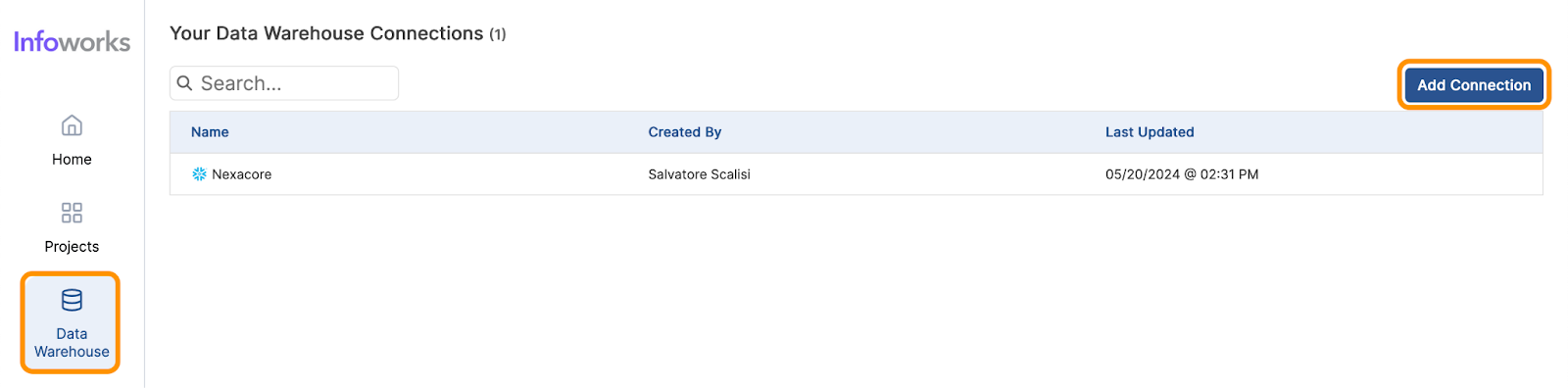Introduction
In Part 2 of our series on creating a Customer Segmentation use case with Infoworks AI, we will detail how to connect to your data warehouse, upload additional supporting data, create a knowledge base so Infoworks AI can better understand your data, and create a project.
In part 1, we described the Customer Segmentation use case, introduced the RFM segmentation framework, and articulated how we can use that segmentation method to provide value for our fictional company, Nexacore. Click here to review that blog post.
Connect To Your Snowflake Data Warehouse
With Infoworks AI, it’s simple to connect to your data. In the steps below, we’ll walk through how to connect to your Snowflake data warehouse. For our use case we’ll be connecting to the Nexacore marketing data warehouse.
- From the home screen navigate to ‘Data Warehouse Connections’ on the left hand navigation and click ‘Add Connection’.
- Provide the credentials to your data warehouse. Be sure to check the note regarding allowing inbound traffic from Infoworks AI.
- Test the connection and Fetch Schema to retrieve the technical metadata from the cloud data warehouse.
- Optionally profile the data to get additional profiling information such as sample values.
- Simply close the connection after fetching the schema. Your information will be saved.
Upload Supporting Data
In addition to the data in my data warehouse, I also have some supporting data that I need to include for my analysis. My customer data is by state, but I need to do aggregate analysis by region. Since my data warehouse does not yet have the regional information, I need to upload the data.
In Infoworks AI, I can upload data sets to my data warehouse by accessing the ‘Import Data’ icon on the left side of the screen. From there I can simply drag a file into the designated area to import it.
Once the file is uploaded, I configure the table and warehouse information and select ‘Import Data’.
Now the data will be available in my data warehouse with the other tables.
Once we’re connected to data, it’s time to incorporate the business rules and definitions. That’s where a knowledge base comes in.
Create a Knowledge Base
Now that we’ve connected to the Nexacore data, the next step is to create a knowledge base. The knowledge base is a set of business rules and definitions that augment the technical metadata of the data warehouse so that a data analyst can use the natural language of the business to make requests of the data. This is an optional step, but can add a significant amount of value by enabling Infoworks AI to be aware of your business and understand your data.
- To create a knowledge base, navigate to ‘Business Glossary’ on the left hand navigation and select ‘Add Business Glossary’ on the right side of the screen.
- Choose the data warehouse connection you just created.
- On this screen you will also see the option to upload one or more .csv files. To see a sample business glossary and understand the format, click the sample glossary link on the page. When you’re ready, upload your files, by selecting the ‘Choose A File’ button.
- Once your business glossary file(s) are uploaded, click ‘Save Changes’ and close the page.
Create a Project
Once you have connected your data and created a knowledge base, you can create your project and build your data set. A project will organize all of your chat sessions, data warehouse connection, and knowledge base in one place. A project is what you will access to start or continue a chat session.
- To create a project navigate to ‘Projects’ on the left hand navigation and select ‘Create New Project’ on the right side of the screen.
- On the next screen name your project and optionally add a description. Then choose your data warehouse connection, and you’re done!
You’ve successfully created a project using Infoworks AI. In the next blog post we’ll start exploring and cleansing your data using Infoworks AI.
Summary
In this blog post we walked through how to get started with Infoworks AI. We connected to Nexacore’s data, we uploaded supporting data, we added business context to the data, and we created a project.
In the upcoming blog posts in this series, we’ll continue to explore using Infoworks AI to address Nexacore’s customer segmentation use case.
In Part 3: Data Exploration and Cleansing with Infoworks AI, we’ll see how Infoworks AI automates and accelerates data exploration through profiling data. We’ll also see how Infoworks can be used for data cleansing. All without having to write code.
In Part 4: Data Analysis and Reporting. We’ll see how Infoworks AI enables data analysts to apply the RFM model to our data set and generate reporting and visualizations.